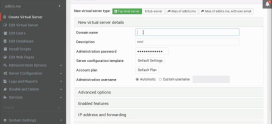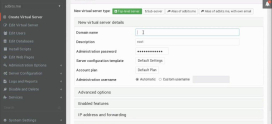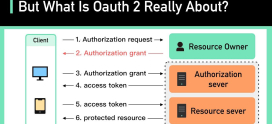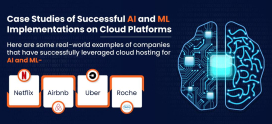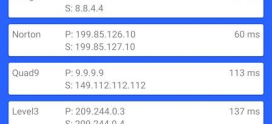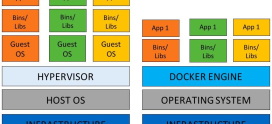How to create automatic discounts in Shopify 2024?
In the rapidly changing digital landscape of 2024, businesses are increasingly relying on discount offers that are automatically applied at checkout to gain a competitive advantage.
Imagine browsing the online marketplace and suddenly a retailer offers an unexpected discount – it’s like a street vendor’s convincing offer. Automatic discounts can significantly influence customers’ purchasing decisions, whether you’re an experienced Shopify seller or a newbie to ecommerce.
According to the National Retail Federation, 57% of consumers are swayed by discounts and special offers. In today’s competitive ecommerce environment, 78% of online shoppers expect enticing deals, according to Capterra. This guide will help you navigate the world of automatic discounts through Shopify’s native admin interface and third-party apps to increase sales and customer loyalty.
Create automatic discounts in the Shopify admin
Shopify’s native admin interface provides a straightforward and user-friendly way to set up automatic discounts on Shopify. Here’s a step-by-step guide to the process, including criteria, discount types, and scheduling:
Type of discounts on Shopify:
- Product discount
- Order discount
- Buy X and get Y
- Free shipping
- Product discount at Shopify
Step 1. Access your Shopify admin:
Sign in to your Shopify admin dashboard.
Step 2. Navigate to “Discounts”:
Go to the Discounts section on your dashboard.
Step 3. Create a new Shopify discount:
Click the “Create Discount” button.
Step 4. Choose the Shopify discount type:
Choose the type of discount you want to offer. Shopify offers several options, including percentage discounts, fixed-amount discounts, and buy-one-free (BOGO) offers.
Step 5. Define criteria:
- Select the Automatic discount and enter the title of the discounts that will be displayed at checkout.
- Select value percent of or Fixed amount from
- Where a discount is given on products or collections.
Step 6. Configure Shopify discount details:
- Select the icon Availability Discount
- Alternatively, you can Minimum order quantities if you want it.
- Combination: You can combine multiple discounts. For example, offer 10% off with free shipping.
- Set the start and end dates.
Preview and save:
Before completing, use the preview feature to make sure the discount works as intended. Click Save Discount to create the automatic Shopify discount.
- Create a Buy X, Get Y offer on Shopify
Step 1: Click on Create discount in the Shopify admin and select “Buy X, get Y discount”.
Step 2: Choose Automatic discount and enter the Title.
- You can offer a “buy 1, get 1 free” deal for items with a minimum order quantity or minimum purchase amount.
- Now select “Buy Product X”. When someone buys this product, they will get another product for free.
- We have set quantity 1
Step 3: Now select the Get Y Product.
- Specify the quantity and product
- We selected the same product because we offer a buy 1 get 1 free deal.
- Set discount value”Free”
Step 3: Specify availability and combination if you want to stack the discount with another offer.
Select the active data and click Save discount Button.
- Free shipping discount at Shopify
Step 1: Click on Create discount in the Shopify admin and select “Buy X, get Y discount”.
Step 2: Select the icon Automatic discount and enter the title
- Select countries where you want to offer free shipping discount
- Also set the Availability of the discount
Step 3: Place the Minimum purchase requirements.
- If you want Stack and combination discount with other discounts you can choose Product discount And Order discount.
- Select the active data and click “Save discount”
Tips and best practices for automatic discounts on Shopify
By following these best practices, you can effectively use Shopify’s native tools to create automatic discounts that attract customers and increase sales in your online store.
Clear communication: Make sure your Shopify discount terms are clear to customers. Display the Shopify discount details prominently on your website so shoppers know what savings they can enjoy.
Segmentation: Use the criteria feature wisely. Segment your audience by demographics, purchase history or location to tailor discounts to specific customer groups.
Test: Before you launch a Shopify discount, test it thoroughly to make sure it works as expected. This will help avoid any issues that could negatively impact the customer experience.
Financial support: Promote your discounts effectively through your marketing channels, including email newsletters, social media and website banners to maximize their reach.
Monitor performance: Keep an eye on the performance of your Shopify auto-discount. Analyze its impact on sales, customer loyalty, and overall profitability. Adjust your strategies based on the insights you gain.
Manual vs. automatic discounts in Shopify
It is important to consider the differences between manual and automatic discounting.
Manual discounting involves creating and distributing coupon codes, a process that can be tedious to manage and track as your business grows. On the other hand, automatic discounting streamlines the entire process, making it more efficient and user-friendly.
While manual discounts may still have their place in certain scenarios, automatic discounts offer a scalable and customer-centric solution that typically delivers better results in the long run.
In the following sections, we’ll dive into the specifics of generating automatic discounts using both the Shopify Admin and third-party Shopify apps. These insights will give you a comprehensive understanding of how to effectively implement these strategies and equip your online store with the ability to increase sales and customer loyalty.