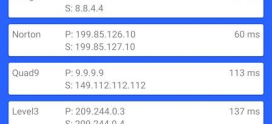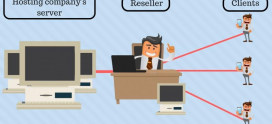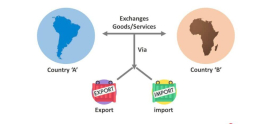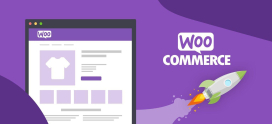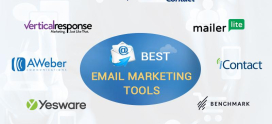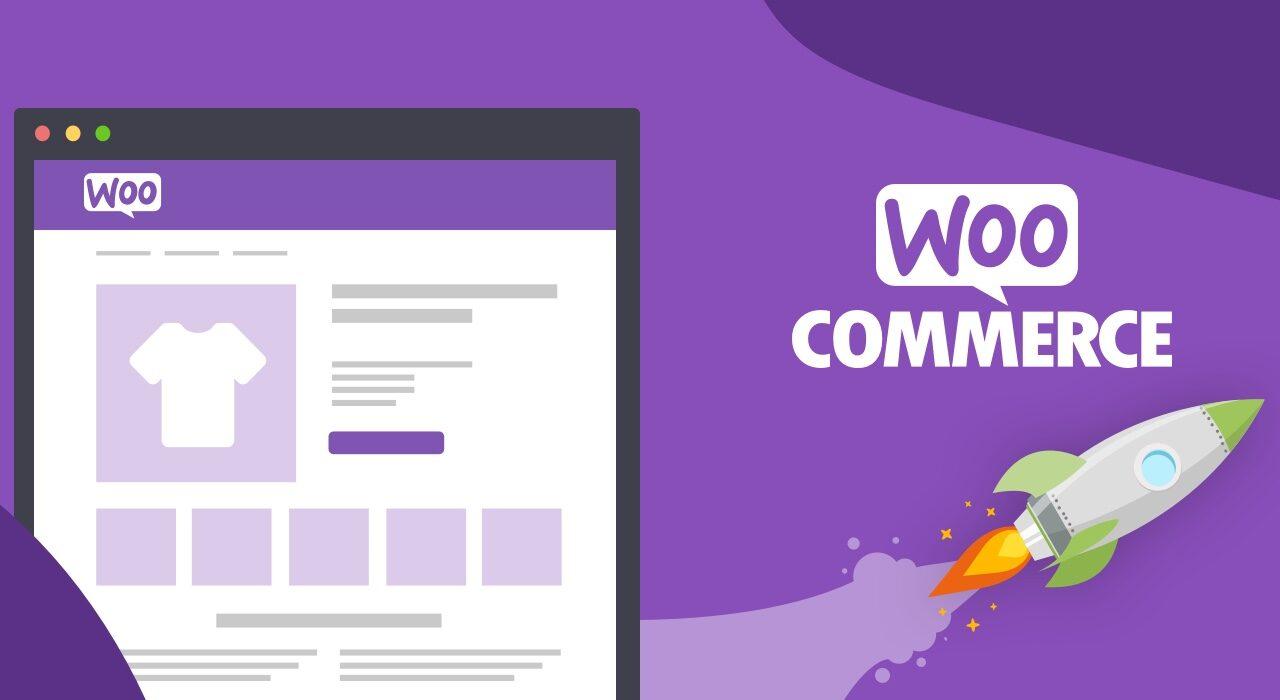
Setting Up WooCommerce Wishlists
Have you ever found yourself browsing online stores, longing for the perfect item but unsure whether to splurge or let it go? You’re not alone. Many shoppers experience this dilemma, especially when they come across unique finds that spark joy but don’t quite fit into their current budget. Wouldn’t it be great to have a place to save those dreamy purchases for later? That’s where WooCommerce wishlists come into play! They offer a convenient way for you and your customers to keep track of desired products. If you’re looking to set up a wishlist feature on your WooCommerce store, you’ve landed in the right spot. Let’s dive into the world of wishlists while easing any concerns and making the process feel simple and achievable.
Understanding WooCommerce Wishlists
First things first, what exactly is a wishlist? Think of a wishlist as a digital shopping notebook where you can jot down items that catch your eye. Whether it’s a beautiful dress, the latest gadgets, or home decor items, wishlists allow customers to save their must-haves without committing to a purchase immediately. This feature not only enhances the shopping experience but also serves as a valuable tool for store owners to understand customer preferences.
Why Wishlists Matter for Online Stores
Why bother with a wishlist feature, you ask? Well, let’s break it down:
- Boosts User Engagement: Customers are more likely to return to your site if they can save items to revisit later.
- Increases Sales: A wishlist can lead to increased conversions as customers return to buy saved items.
- Provides Insights: Wishlists help you gauge which products are in demand, allowing for better inventory management.
- Promotes Sharing: Customers often share their wishlists, introducing new users to your store.
With such clear advantages, one might wonder how to integrate this feature into a WooCommerce store. Let’s explore the steps involved.
Step-by-Step Guide to Setting Up Wishlists in WooCommerce
Step 1: Choose a Wishlist Plugin
The first step to adding a wishlist feature is selecting a suitable plugin. Several options cater to different needs:
- WooCommerce Wishlists: A popular choice with essential features.
- YITH WooCommerce Wishlist: Offers advanced options and customization.
- TL WooCommerce Wishlist: Simple and user-friendly interface.
Consider your store’s specific requirements when making your selection.
Step 2: Install and Activate the Plugin
After you choose a plugin, the installation process is straightforward:
- Navigate to your WordPress admin panel.
- Click on Plugins > Add New.
- Search for your chosen wishlist plugin.
- Click Install Now and then Activate.
Your chosen wishlist functionality is now added to your site!
Step 3: Configure the Wishlist Settings
Once the plugin is activated, it’s time to configure the settings:
- Go to the plugin’s settings page from the admin dashboard.
- Customize options like wishlist page layout, notifications, and sharing settings.
Be sure to tailor the settings to match your branding and overall user experience.
Step 4: Adding Wishlist Buttons to Your Products
Next up is ensuring that your customers can add items to their wishlists easily. Most plugins allow you to automatically add a “Add to Wishlist” button on product pages. If not, you might need to add a shortcode or configure settings to display this button.
Step 5: Testing the Wishlist Feature
Before you announce your wishlist feature to customers, test it! Create a test account, add items to your wishlist, and check if everything works smoothly. Ensure:
- Buttons function correctly.
- Wishlist updates as expected.
- Notifications (if any) are received properly.
A smooth user experience here can lead to happier customers!
How to Promote Your Wishlist Feature
Once your wishlist is up and running, it’s time to let the world know! Here are some effective promotional strategies:
- Highlight on Homepage: Feature the wishlist option prominently on your homepage.
- Send Email Campaigns: Notify your existing customers about this exciting new feature.
- Social Media Buzz: Share engaging posts about wishlists and their benefits.
- Incentivize Usage: Consider offering discounts or promotions for customers who use their wishlists.
Handling Customer Queries: The Importance of Support
As with any feature, questions and concerns may arise from your users. Providing excellent customer support is vital. Consider having a dedicated FAQ section regarding wishlists or integrating live chat support for immediate queries.
Key Features of WooCommerce Wishlists
When setting up wishlists on your WooCommerce store, consider these essential features:
- Easy Sharing: Allow customers to share their wishlists via email or social media.
- Customizable Design: Match the wishlist look and feel with your store branding.
- Multiple Wishlists: Enable customers to create separate wishlists for different occasions.
- Stock Notifications: Notify users when wishlist items are back in stock.
These tools make your store more interactive and user-friendly, enhancing the overall shopping experience.
Common Issues and How to Troubleshoot
No system is perfect, and you may face some challenges. Let’s tackle a few common issues:
Wishlist Items Not Saving
If users report issues with items not saving, double-check your plugin settings and ensure compatibility with your theme. A plugin that’s not regularly updated may also cause this problem.
Sharing Features Malfunctioning
Sharing issues can sometimes arise due to social media platform changes. Regularly test your sharing functionalities and update your plugin accordingly.
Inconsistent User Experience
Test the wishlist feature on various devices and browsers. If inconsistencies arise, consider reaching out to the plugin developer for assistance or looking for alternatives.
FAQs
What is a WooCommerce wishlist?
A WooCommerce wishlist is a feature that allows customers to save products they are interested in for future purchases, enhancing their shopping experience.
How do I add a wishlist feature to my WooCommerce store?
You can add a wishlist feature by installing a suitable plugin, configuring its settings, and adding “Add to Wishlist” buttons to product pages.
Are wishlists beneficial for online stores?
Yes! Wishlists boost user engagement, increase sales, and provide insights into customer preferences.
Can customers share their wishlists?
Absolutely! Most wishlist plugins allow customers to share their lists via email or social media.
What should I do if there are issues with the wishlist feature?
If you encounter issues, check the plugin settings, perform tests across devices, and contact the plugin developer for support if needed.
A WooCommerce wishlist is a feature that allows customers to save products they are interested in for future purchases, enhancing their shopping experience.
How do I add a wishlist feature to my WooCommerce store?
You can add a wishlist feature by installing a suitable plugin, configuring its settings, and adding “Add to Wishlist” buttons to product pages.
Are wishlists beneficial for online stores?
Yes! Wishlists boost user engagement, increase sales, and provide insights into customer preferences.
Can customers share their wishlists?
Absolutely! Most wishlist plugins allow customers to share their lists via email or social media.
What should I do if there are issues with the wishlist feature?
If you encounter issues, check the plugin settings, perform tests across devices, and contact the plugin developer for support if needed.
“`
This format retains the structure of the original text and presents the FAQs as collapsible sections that can be easily managed and viewed on an e-commerce site.