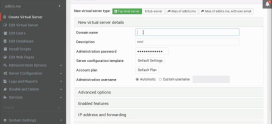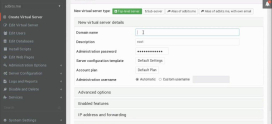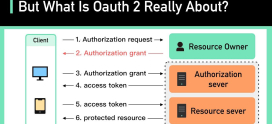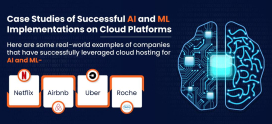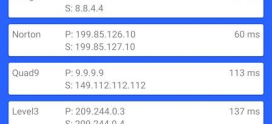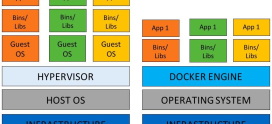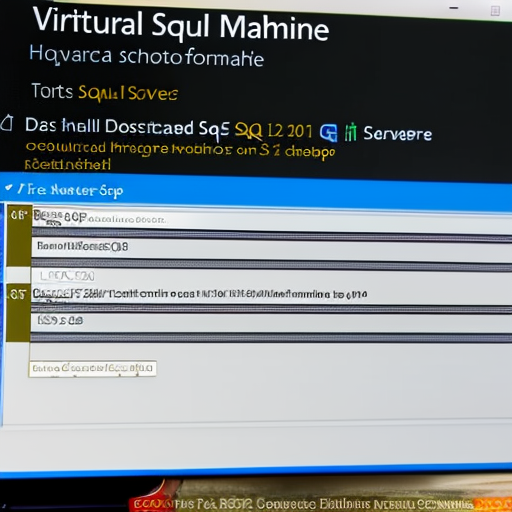
How to Install SQL Server on a Virtual Machine
Installing SQL Server on a virtual machine (VM) can be a great way to run databases efficiently and cost-effectively. This guide will show you how to install SQL Server on a VMware ESXi or Microsoft Hyper-V server.
How to Install SQL Server on a Virtual Machine
Step 1: Create the Virtual Machine
The first step is to create the virtual machine. If you’re using VMware ESXi, use the vSphere client to create the VM. If you’re using Microsoft Hyper-V, use the Hyper-V Manager to create the VM.
Step 2: Install the Operating System
Once the VM has been created, you’ll need to install the operating system. For SQL Server, you have the option of installing Windows Server, Linux, or Oracle.
Step 3: Download the SQL Server
Once you’ve installed the operating system, you can then download the SQL Server software. You can download the software from the Microsoft website.
Step 4: Install the SQL Server
Once you’ve downloaded the SQL Server software, you can install it on the virtual machine. To install the software, you’ll need to run the setup program and follow the on-screen instructions.
Step 5: Configure SQL Server
Once you’ve installed the software, you’ll need to configure the SQL Server. You’ll need to set up the database, create users, and configure security settings.
Step 6: Start Using SQL Server
Once you’ve configured SQL Server, you can start using the software. You can create databases, query data, and manage the server.
What type of service do we consider using SQL Server on a virtual machine?
Use SQL Server on Azure Virtual Machines as a disaster recovery site for on-premises SQL Server instances with the high availability/disaster recovery (HA/DR) Software Assurance benefit, accessible through the SQL Server IaaS Agent extension. Installing Microsoft SQL Server on a virtual machine (VM) can be done with relatively little effort, and it is an effective way to experiment with, or use, the popular database system without needing to purchase and maintain a physical machine. This article provides step-by-step instructions to set up an SQL Server instance on a Windows-based virtual machine.
Before installing SQL Server, the underlying virtual machine must be created, configured, and activated. While the specifics of setting up the underlying VM will vary depending on which virtualization platform is being used, the basic steps are the same. After creating the VM, ensure that the virtual hardware is capable of running the version of the SQL Server being installed by verifying the hardware requirements listed in the Microsoft SQL Server system requirements.
The next step is to install the underlying operating system. Microsoft offers a number of different versions of SQL Server, and each version has its own system requirements. SQL Server versions 2008 through 2017 require Windows Server 2008/R2/SP2, 2012/R2/SP2, or 2016/SP1, with .NET 3.5 or .NET 4.6 installed. Keep in mind that older versions of SQL Server are not officially supported on Windows Server 2016. To install the operating system, follow your vendor’s instructions for creating the VM. Be sure to include all the updates and patches for the operating system.
Once the underlying VM is ready, the next step is to install SQL Server on it. A valid product key is required for installation. This may be provided through the license agreement with Microsoft, or through the purchase of SQL Server. Once the key is obtained, download the matching version and install. During the installation process, select the “New SQL Server stand-alone installation or add features to an existing installation” option. Choose the defaults at each step and complete the setup wizard when prompted. At the end of setup, the configuration of SQL Server is completed.
Last, but not least, maintain the machine regularly. Ensure the operating system, virtual hardware, and database server are up-to-date and that regular backups are taken.
Installing SQL Server on a virtual machine is not a difficult task, and it can be beneficial for testing, development, or for hosting low-cost database solutions. Following the steps detailed here will assist in set-up and maintain a successful SQL Server installation on a virtual machine.
How long does it take to learn SQL?
SQL (Structured Query Language) is a powerful tool for managing and manipulating data in databases. Learning SQL can take anywhere from a few days to several months, depending on your experience with databases and programming in general.
If you are completely new to databases and programming, it may take several weeks to get a good understanding of the basics of SQL. You will need to learn the syntax of SQL, how to create and modify databases and tables, and how to perform basic queries and manipulations.
If you already have some programming experience or familiarity with databases, you may be able to learn SQL more quickly. Many online resources and courses are available for learning SQL, including tutorials, video courses, and interactive exercises.
It’s important to remember that learning SQL is an ongoing process, and there is always more to learn. As you gain experience with SQL and work with more complex databases, you will continue to build your skills and deepen your understanding.
Conclusion
Installing SQL Server on a virtual machine is a great way to run databases without buying expensive hardware. By following this guide, you can easily install SQL Server on a virtual machine and start using the software.