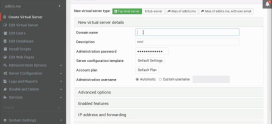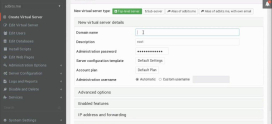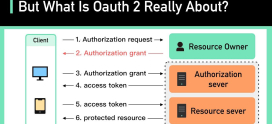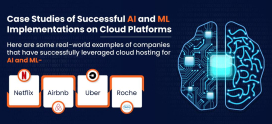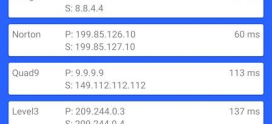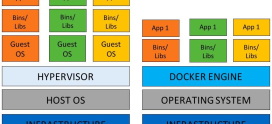How to Create an Email Autoresponder in Plesk
Creating an email autoresponder in Plesk is a straightforward process that can be done in a few simple steps. Here is a general guide on how to set up an email autoresponder in Plesk:
Step 1: Log in to Plesk
Access the Plesk login page and enter your username and password to log in.
Step 2: Locate the “Mail” section
Once you are logged in, locate the “Mail” section and click on the “Autoresponders” icon.
Step 3: Create a new autoresponder
Click on the “Add Autoresponder” button to create a new autoresponder.
Step 4: Fill in the details
The “Add Autoresponder” page, you will need to fill in the following details:
- Email: the email address for which you want to create the autoresponder
- From: the name or email address that the autoresponder will appear to come from
- Subject: the subject of the autoresponder email
- Message: the message that will be sent in the autoresponder email
Optimizing WordPress Performance: Proven Strategies for Faster CMS Load Times
Step 5: Choose the duration
You can set the autoresponder to run for a specific number of days, or you can choose to have it run indefinitely by selecting the “Forever” option.
Step 6: Save the autoresponder
Click on the “OK” button to save the autoresponder.
Step 7: Test the autoresponder
It’s always a good idea to test the autoresponder by sending a test email to the email address you set up the autoresponder for, to ensure that it is working as intended.
In summary, creating an email autoresponder in Plesk is a straightforward process that can be done in a few simple steps, including logging into Plesk, locating the “Mail” section, creating a new autoresponder, filling in the details, choosing the duration, saving the autoresponder and test the autoresponder.